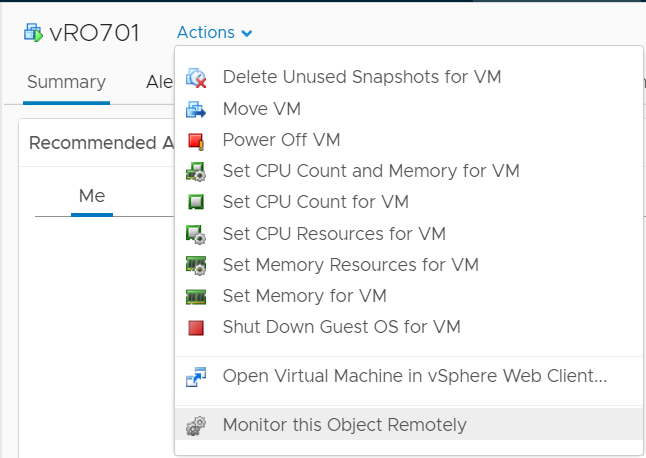Introduction
It can happen that you are being asked to monitor objects, such as services within a VM, and the only way forward, without using 3th party products, might seem to be to install EP OPS inside of that VM so that these services become visible in vROPs.
If the services that you want to monitor are running in a Microsoft or Linux VM and the OS clearly supports installing EP OPS agents in them, this can be a great solution. But what if you want to monitor virtual appliances?
Personal thoughts
I am not so keen on installing additional software inside of virtual appliances. As a consequence of installing agents inside of appliances, local files in the appliances might be changed and the next upgrade of these appliances might not work. Or the appliance might start to behave oddly, or even worse, I might lose support for the appliance.
So it would be better to monitor these remotely.
In case you didn’t know, you don’t have to install an agent in the appliance to monitor it. You can use a remote agent to do so. All you need is an OS hosting the EP OPS agent.
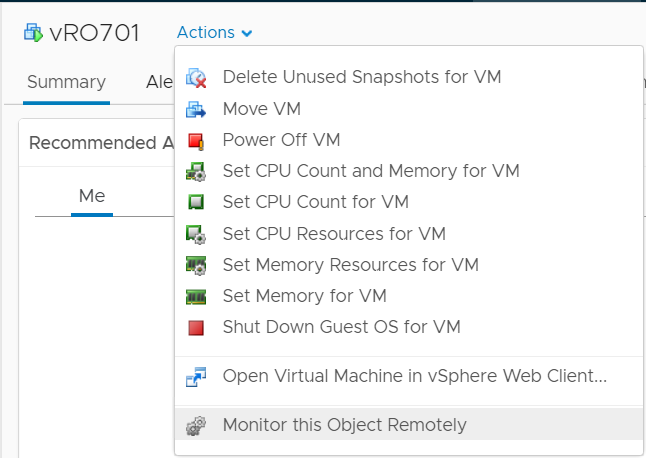
For my own endeavor, initially I was going to use a supported OS to install the EP OPS, something like Windows or Linux, to be the base for my remote EP OPS agent in, but then it dawned on me that these OS’s actually consume a lot of space once they have been deployed and they run too many services for my intended use too.
Photon OS
Enter the Photon OS. Because some VMware appliances are running from Photon OS and because the Photon OS is available for download, it was clear to me that Photon OS might be a good candidate to host the EP OPS agent. The only thing is, installing EP OPS within a cleanly installed Photon deployment is not really well documented. But in the end it all worked out.
root@photon-machine [ /opt/vmware/epops-agent/bin ]# ./ep-agent.sh start
Starting End Point Operations Management Agent…… running (890).
The agent loaded an existing token
1552089406325-7991268919853503177-780003339550703274
Enter the server hostname or IP address: 10.1.0.30
Enter the server SSL port [default=443]: 443
Testing secure connection …
Connection successful.
Enter your server username: epops
Enter your server password: Not echoing value
Registering the agent with server.
The agent has received a client certificate from server.
The agent has been successfully registered.
[ Running agent setup ]
EP OPS in a Photon OS VM
The version of Photon OS used is 3.0.
The package of EP OPS which has been installed is: vRealize-Endpoint-Operations-Management-Agent-x86-64-linux-7.0.0-9957520.rpm.
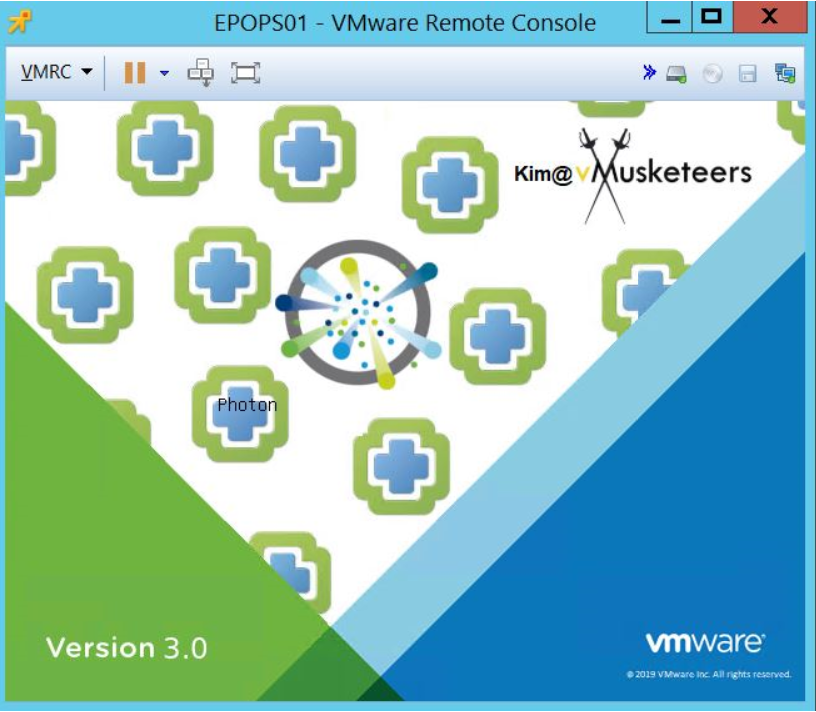
I have decided to share my Photon VM with embedded EP OPS agent installationyou can DOWNLOAD IT HERE.
So here are the things you should know before using it:
root:VMw@re1!
The EP OPS agent starts automatically at boot.
Network configuration:
IP: 10.1.0.253
GW: 10.1.0.2
DNS: 10.0.0.25
Domain: vMusketeers.com
However you can configure the network configuration using vi /etc/systemd/network/10-eth-static.network
Likewise you can modify the hostname: hostnamectl set-hostname yourHostname
Of course you will have to modify the agent configuration for your environment as well:
vi /opt/vmware/epops-agent/conf/agent.properties
agent.setup.serverIP=[IP or FQDN of your vROPS server]
agent.setup.serverSSLPort=443
agent.setup.serverLogin=epops [don't forget to create this user]
agent.setup.serverPword=VMw@re1!
agent.setup.serverCertificateThumbprint=[ThumbprintOfYourvROpsServer]

Kim
The post Monitoring Remote Objects using an EP OPS agent installed inside a Photon VM. appeared first on .
The original article was posted on: vmusketeers.com