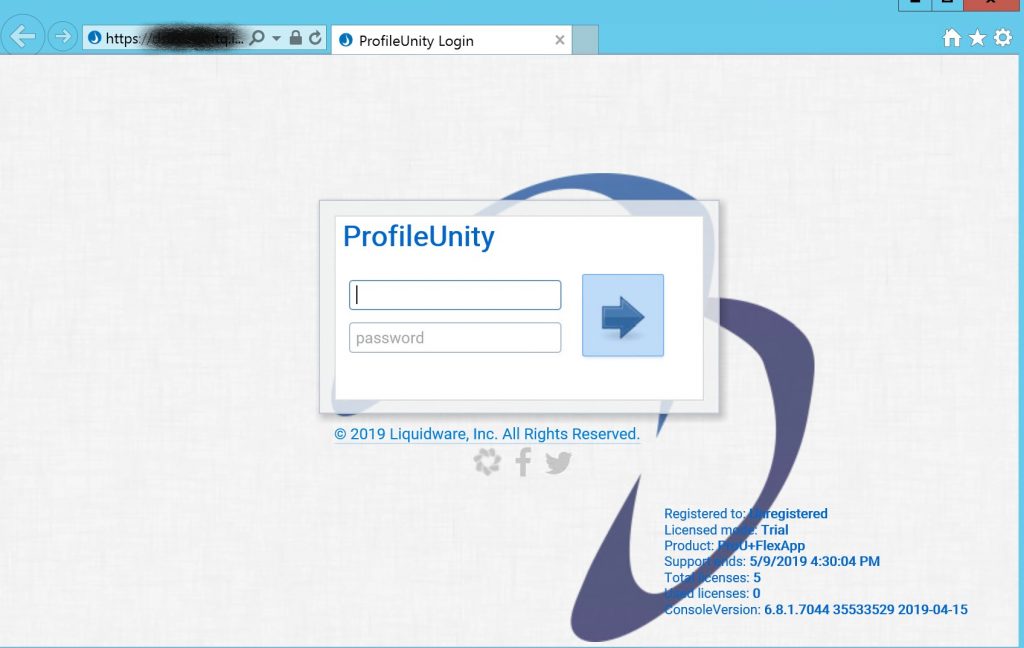In today’s modern workplace it doesn’t matter if you work on a laptop, physical pc or a zero client that connects to your VDI environment. The focus is on the end user and their experience! For example, a user Eurnie works on physical pc and uses SAP. In a branch office, Eurnie uses a zero client to connect to a VDI environment and uses SAP.The big challenge is how do I manage Eurnie’s personal settings between these different environments. If you are now thinking about Roaming Profiles, there is a better way. Roaming Profiles are not easy to manage.
Johan Van Amersfoort has a funny quote about this in his book “The VDI Design guide“. “If you are now thinking of using Roaming Profiles, please close this book, slap yourself with it as much as needed until you lose this idea. Roaming Profiles Suck.”
In today’s modern workplace we need a fitting profile solution. One of the leading market leaders in user profile solutions is Liduidware ProfileUnity Liquidware ProfileUnity is a great solution to manage user profiles and improve login times on different platforms: virtual, physical or cloud. Liquidware ProfileUnity is also a great tool to help you with user migrations to Windows 10, Windows Server 2016 or Daas platforms f.e. VMware Horizon Cloud, Amazon Workspaces…
Liquidware ProfileUnity has 3 main features:
Scope
I tested Liquidware ProfileUnity version 6.8.1 in a Horizon 7.5 environment with Windows 10 instant clones. Liquidware ProfileUnity saves all the user personalization in a Virtual Hard Disk (VHD). You can choose to use Flexdisk to store the disks as VDMK’s on your current Storage Infrastructure. For this review, I chose VHD because the disks can be stored on a Windows Fileserver and are easy to manage.
Setup
Installation requirements
- Server: Min. Windows Server 2008 R2, 2 CPUs, 4 GB RAM, and 20 GB HDD
- Client: Min. Windows 7, 2 CPUs, 3 GB RAM, and 20 GB HDD
I installed the Liquidware ProfileUnity Management Console on a Windows Server 2012 R2 server. The installation went very smooth and the Management Console was installed in less than 10 minutes. When the installation is completed, the installer launches the ProfileUnity Management console in your default web browser https://FQDN:8000 to start the configuration. Managing your user profiles with a web browser is a great advantage from other profile solutions!
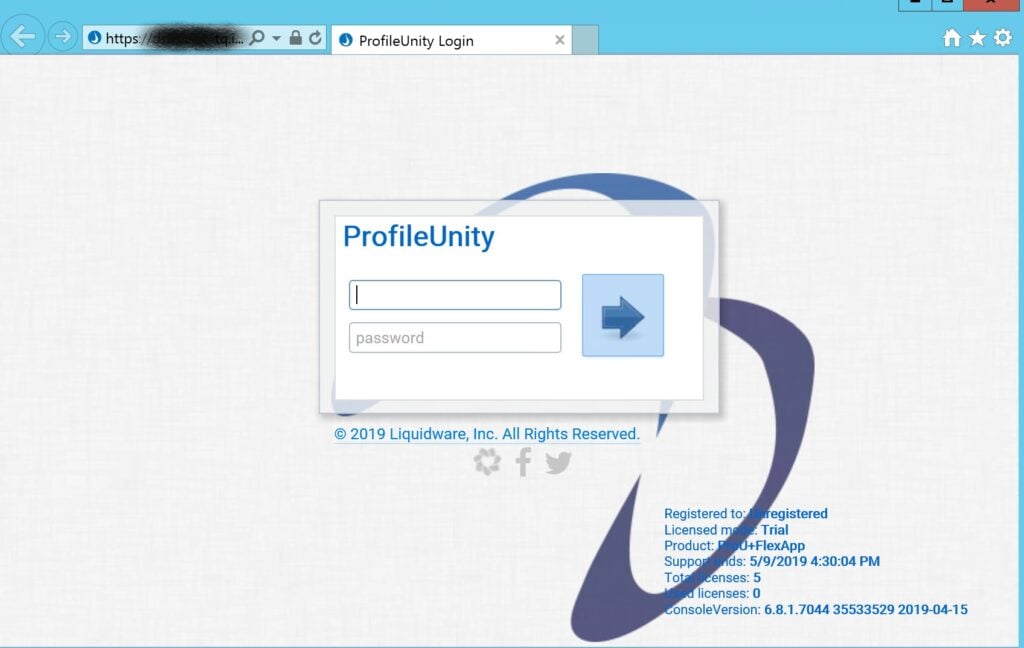
After the initial start-up configuration, you have access to the console and you can setup your user environment.
An effective way to get up and running fast is to use the guided setup. I chose for the Windows 7,10, 2016 or 2019 Full desktop.
Full desktop doesn’t mean you can only use the profile disk for full VM’s or physical machines. The OS can be persistent, or non-persistent. So you can use the same profile in different environments!
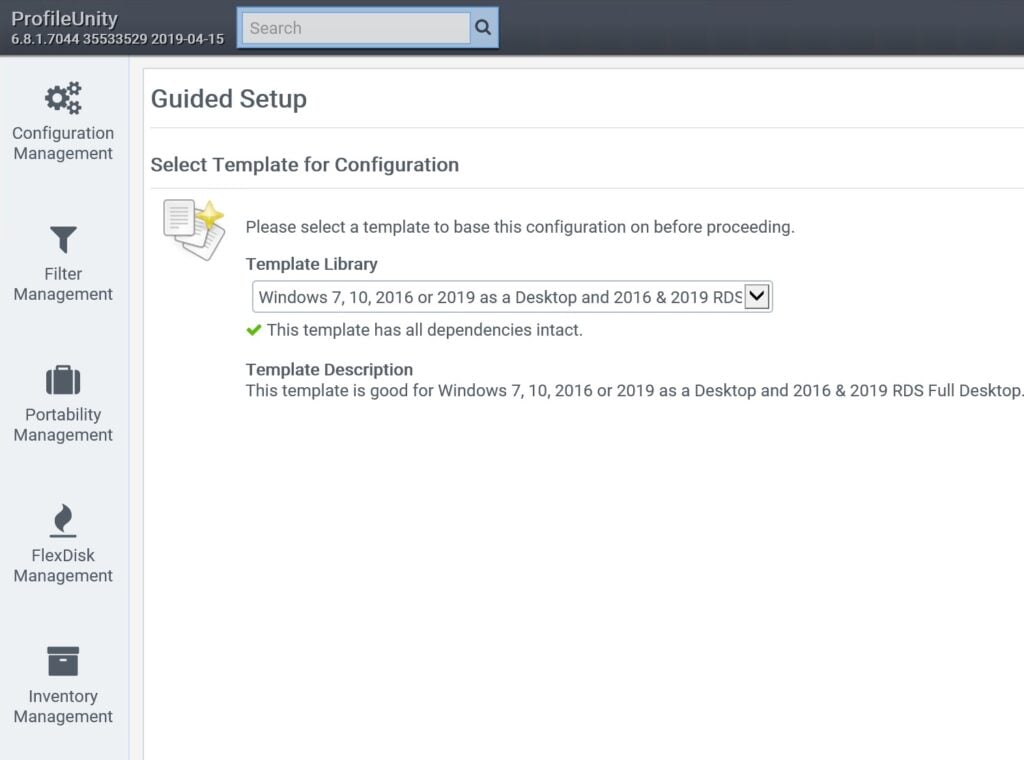
In the next step, I added my Users Homepath but the path has to be unique for every user f.e. fs01profiles%USERNAME%.
After this step, you have to setup the group policies for the desktops that will use Liquidware ProfileUnity. If you are logged in as a Domain Administrator, you can let the Management Console automatically create the Group Policy Settings for you or you can do it manually. I like to automate as much as possible, thus I let the Management Console create the GPO settings for me.
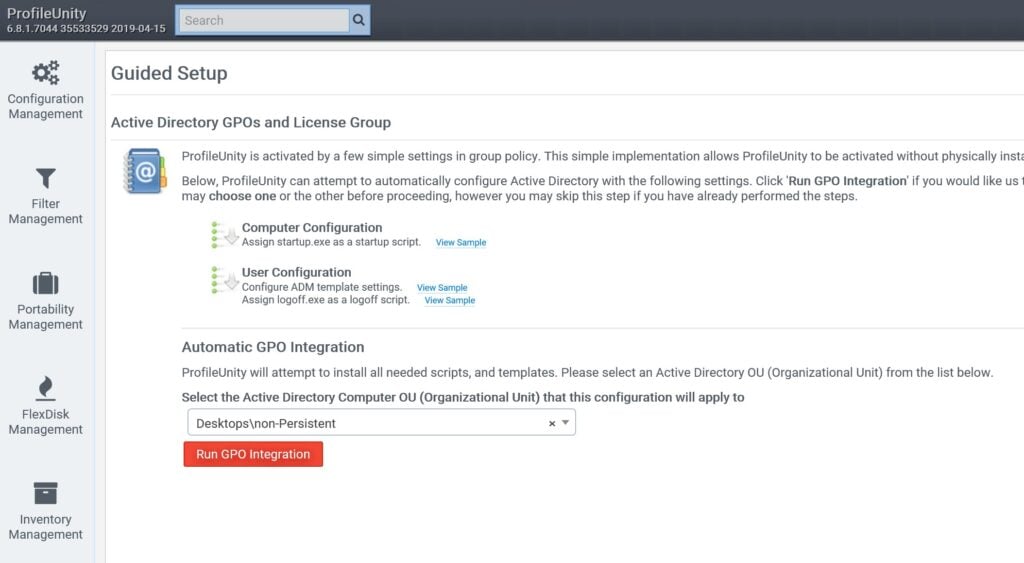
The final step will automatically deploy my configuration to domainnetlogonprofileunity, because I’m logged in as a Domain Administrator.
Configuration
After the setup, you can manage your user environment. Every icon that has a red notification next to it has items that are configured. F.e. Folder Redirection has been configured and you can just enable all the rules.
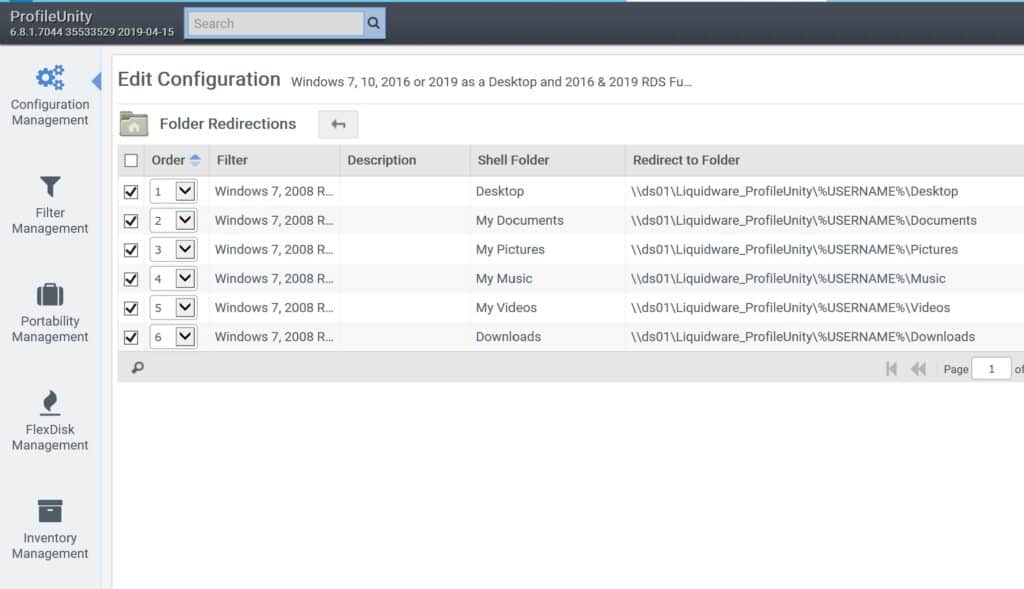
User Profile Disk
A big challenge in non-persistent desktop environments is Microsoft Office 365 and Microsoft OneDrive for Business. Your Outlook OST file, OneDrive and Search Index are saved in AppData. The great benefit of using a User Profile Disk is, everything that is saved in AppData is redirected to the VHD. Therefore your Outlook OST file, OneDrive, and Search Index are saved to your User Profile Disk / VHD. Example: if my user Eurnie logs in to a non-persistent desktop his User Profile Disk is created, he configures Outlook and OneDrive for Business. He waits for Outlook and OneDrive to sync and logs off. The next day, Eurnie logs in to his non-persistent desktop, his Outlook OST file, OneDrive, and Search Index are available again. The User Profile Disk decreases the login time greatly. The Operating System has to only mount the VHD and this action takes milliseconds!
The User Profile Disk is mounted first and then the Liquidware ProfileUnity settings are applied. Therefore Folder Redirection is applied after the VHD is mounted and the user’s data is excluded from the User Profile Disk. This allows you to flexibly manage your User Environment!
Best Practices
Active Directory
Setup your Computer Active Directory Organizational Units first on which you want to setup Liquidware ProfileUnity.
User Profile Disk
The User Profile Disk is 20 GB by default and is thin provisioned. Depending on your configuration, the VHD can contain all the user’s data.
Accordingly, it’s best that you restrict the Outlook and OneDrive cache with group policies.
Group Policy
- Enable the GPO “Always Wait for the Network at Computer Startup and Logon”. This ensures that the User Profile Disk and related settings can be loaded.
- Configure the “Group Policy Loopback Processing Mode to replace”. All settings that might conflict from other Group Policies are deprecated. The ADMX settings that are configured with Liquidware ProfileUnity are applied.
Conclusion
I determined that Liquidware ProfileUnity is a complete User Profile Management Solution. It’s easy to setup and you can manage your User Environment from a webbrowser. The User Profile Disk solves many challenges in non-persistent VDI environments and enables the use of 0ffice 365 and OneDrive for Business. It also decreases the user login time greatly! Other profile cache technologies can have a negative impact on application launch times but I didn’t notice any delay in launch times with User Profile disk. Another great feature for me is the option to store the profiles on a network share, Amazon AWS, Google Cloud or Microsoft Azure. This enables you to easily migrate profiles from on-premise to DaaS.
In another blog post, I’ll review Liquidware FlexApp. Click this link if you want to learn more about Liquidware ProfileUnity.
The post How do I effectively manage user profiles on multiple platforms? appeared first on MaartenCaus EUC Blog.
The original article was posted on: maartencaus.be