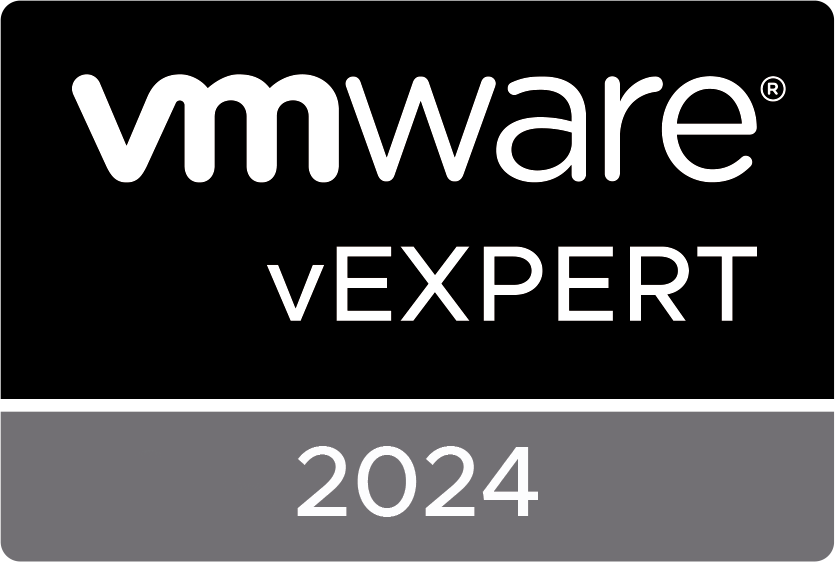I got a question from a colleague if we could export the disk information of a certain vm which had 37 vmdk’s and they needed the size and names of all of them. So i went searching for something like i usually do with the use of Google :). I came across another blogger who had written an entire function for this use case :
i will put the function on here as well but be sure to give this guy a visit if you use it :). My entire script consists of a connection to a vcenter his function and a choice for display on console or export to csv.
function Get-VMDisk {
[CmdletBinding()]
param(
[Parameter(Mandatory=$True, ValueFromPipeline=$True, Position=0, HelpMessage = "VMs to process")]
[ValidateNotNullorEmpty()]
[VMware.VimAutomation.ViCore.Impl.V1.Inventory.InventoryItemImpl[]] $myVMs
)
Process {
$View = @()
foreach ($myVM in $myVMs){
$VMDKs = $myVM | get-HardDisk
foreach ($VMDK in $VMDKs) {
if ($VMDK -ne $null){
[int]$CapacityGB = $VMDK.CapacityKB/1024/1024
$Report = [PSCustomObject] @{
Name = $myVM.name
PowerState = $myVM.PowerState
Datastore = $VMDK.FileName.Split(']')[0].TrimStart('[')
VMDK = $VMDK.FileName.Split(']')[1].TrimStart('[')
StorageFormat = $VMDK.StorageFormat
CapacityGB = $CapacityGB
Controller = $VMDK.ExtensionData.ControllerKey -1000
Unit = $VMDK.ExtensionData.UnitNumber
}
$View += $Report
}
}
}
$View | Sort-Object VMname, Controller, Unit
}
}
#Make Connection with vCenter
Try {
if ($Connect) {
Continue
}
else {
$Credential = Get-Credential -UserName "Username" -Message "Provide password."
$Connect = Connect-VIServer "vcenter" -Credential $Credential
Write-Host Connected to $Connect -ForegroundColor Green
}
}
Catch {
$Error
Write-Host Unable to connect to $Connect -ForegroundColor Red
}
#Output to Console
Get-VM "name"| Get-VMDisk | ft -AutoSize
#Export to CSV
Get-VM "name"| Get-VMDisk | Export-Csv -NoTypeInformation -UseCulture -Path "VM-Disks.csv"
#Disconnect vCenter Connection
Disconnect-VIServer *The original article was posted on: www.hollebollevsan.nl