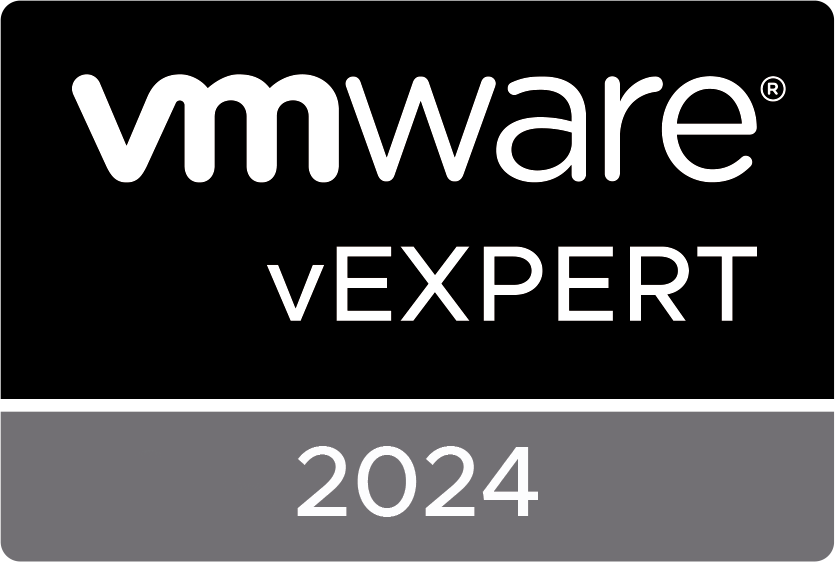This post will not contain the complete configuration steps you have to take to configure the Dell OMEVV plugin in your environment but is focused on an issue we encountered when using a proxy for update/lifecycle manager
Problem
We had a issue while configuring Dell OMEVV with Lifecycle manager. The integration of the OMEVV plugin in vCenter was not a problem, but as soon as we tried to select the OMEVV plugin in the vSphere vCenter lifecycle manager we ended up with an infinite loop.

Troubleshooting
First place to look was the logfile on the vCenter
/var/log/vmware/vmware-updatemgr/updatemgr-vmon.log.stderr
INFO:HsmServiceLogger:Extracted hostname: $IPOMEVV, port: 443
INFO:HsmServiceLogger:Successfully initiated executor
ERROR:HsmServiceLogger:SSL certificate verify failed: HTTPSConnectionPool(host='$IPOMEVV', port=443): Max retries exceeded with url: /omevv/GatewayService/v1/vsphere-lcm/hw-support/v1/packages (Caused by SSLError(SSLEOFError(8, 'EOF occurred in violation of protocol (_ssl.c:1076)')))., start retrying list_packages for 5 times with interval: 5But although there seems to be an SSL issue the OMEVV plugin in vCenter is registered normaly and everything in vCenter is visible.
So we downloaded the troubleshooting logs from the Dell OME appliance to see if we can find a lead there;

But no matter in what logfile we looked. It didn’t seem that Lifecycle manager was connecting to OMEVV so it seemed that lifecycle manager didn’t even reach OMEVV to get the baselines. That brought us on the right track.
When we first enable lifecycle/update manager on the cluster we did had some issues because it would try to connect to the host via the proxy which was needed voor downloading updates from VMware. So we set some exclusions for local domains to avoid updatemanager to use the proxy for local but because of the OMEVV plugin connects on IP adres bases Lifecycle manager tries to connect via proxy.
Solution
So the solution was to add the OMEVV IP adres to the proxy exclusion list. Be sure to edit the file and save your changes.
"/etc/sysconfig/proxy"
# Example: NO_PROXY="www.me.de, do.main, localhost"
NO_PROXY="localhost, 127.0.0.1, $IPofOMEVV"
28L, 861B Few tips
Validate that your starting/closing quotes are right, because if you make a mistake the file becomes unreadable for the bash startscript and you won’t be able to login #beentheredonethat. (to fix that you have to boot in single user mode and edit the proxy file so it’s correct again).
The first 2 entries in NO_PROXY are mandatory (Localhost, 127.0.01) so don’t change, but append!
You can (also) work with asterix and complete subnets. For Example.
# Example: NO_PROXY="www.me.de, do.main, localhost"
NO_PROXY="localhost, 127.0.0.1, .*.tarantino.local, 172.10.1.0/24, 10.50.100.20"
The original article was posted on: www.ruudharreman.nl