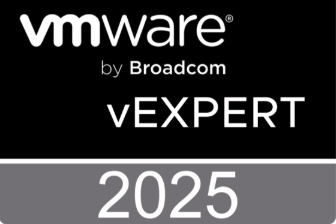As announced vROps 6.7 was released on 12 April 2018. In this new version there are some significant changes been made. There were also improvements on user experience, product content, and platform. Before we dive into the details of the upgrade process, first a couple of points that I would like to mention.
Due to the significant changes in vROps 6.7, you should be aware of the following:
- What-if planning scenarios to add capacity- this functionality has been deprecated, along with the ability to reserve capacity at a cluster level for a given project.
- Several capacity metrics, sub-badges at an object level, OOTB views, dashboards and alerts have been deprecated.
- Option to calculate Capacity Remaining and Time Remaining based on demand vs allocation model has been deprecated. By default, the product shows capacity analytics based on VM demand.
- Management Pack for VMware Configuration Manager has been deprecated.
When upgrading vROps, you might need to use a two-step upgrade sequence.
- From version 6.0 or 6.1, first upgrade to version 6.3.1, and then upgrade to version 6.7.
- From version 6.2 or 6.2.1 with EPOPs installed on the source version, upgrade to version 6.3.1, and then upgrade to version 6.7.
- From version 6.2 or 6.2.1 without EPOPs installed, or any of versions 6.3, 6.3.1, 6.4, 6.5, 6.6, or 6.6.1, directly upgrade to version 6.7.
The upgrade process of version 6.7 itself consists of three steps:
1. Download and run the vROps 6.7 Upgrade Assessment Tool
2. Install OS component PAK file
3. Install Application component PAK file
For more information about the key features and capabilities view the release notes.
VMware vROps 6.7 Upgrade Assessment Tool
The vROps 6.7 Upgrade Assessment Tool is a pre-upgrade assessment tool that can be run before the upgrade. It will help you to define your upgrade readiness and will evaluate and mitigate the impact of your custom content in previous versions. This tool is only valid for assessing upgrade impact from any 6.x version to the Q1/2018 release.
The vROps 6.7 Upgrade Assessment Tool is a PAK file that you need to download and install into your vRealize Operations Manager environment. The PAK file can be downloaded from the MyVMware site.
Procedure:
- Install the PAK file via the administration web UI and select Software Update (1) link. Select install a software update (2) and browse to the downloaded PAK file.
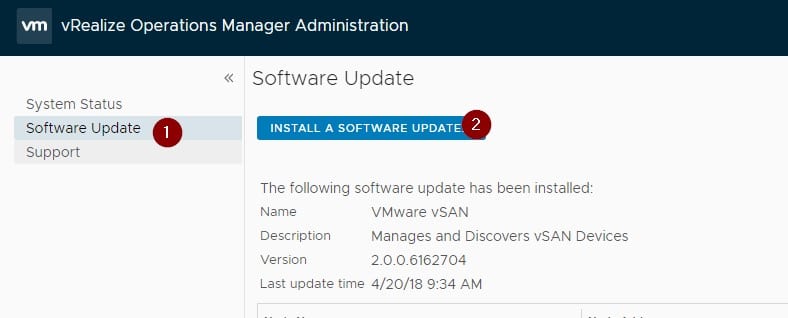
- Upload (1) the PAK file and follow the steps to install the vRealize Operations Manager Pre-Upgrade to 6.7 Assessment Tool PAK file.
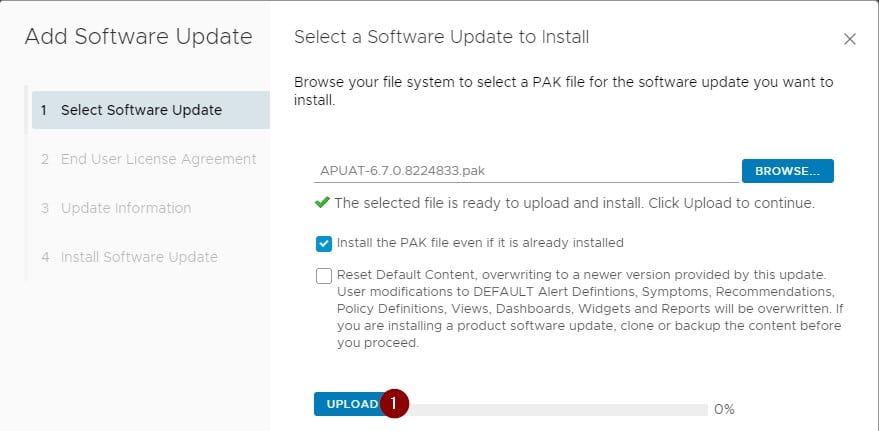
- After the installation is completed you need to open the report in the administration web UI via Support (1) --> Support bundles (2). Select the Support Bundle (3) and Click download (4).
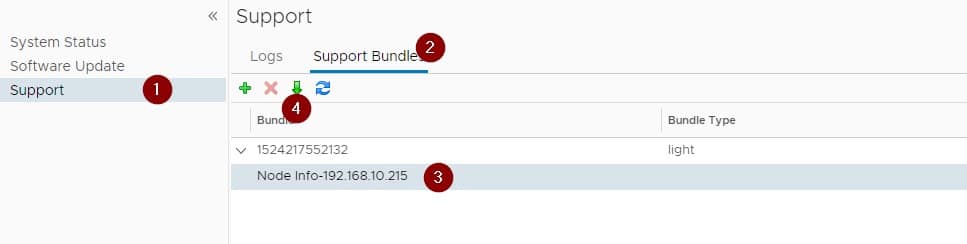
- Open the downloaded ZIP file. Go to the folder apuat-datareport and open index.html
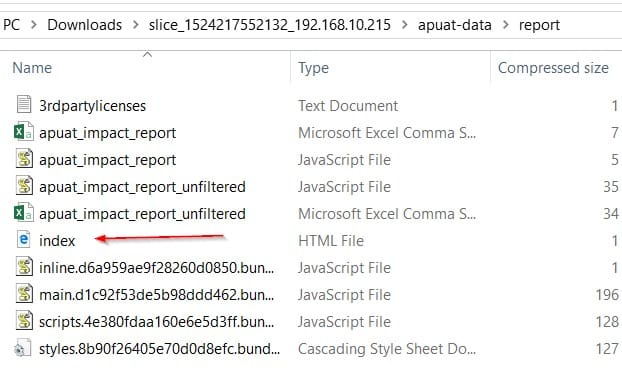
- The vRealize Operation Content Validation report will open and gives you a quick view into any customized content in your vROps cluster that will be affected by the upgrade. In this example there is a management pack that needs attention.
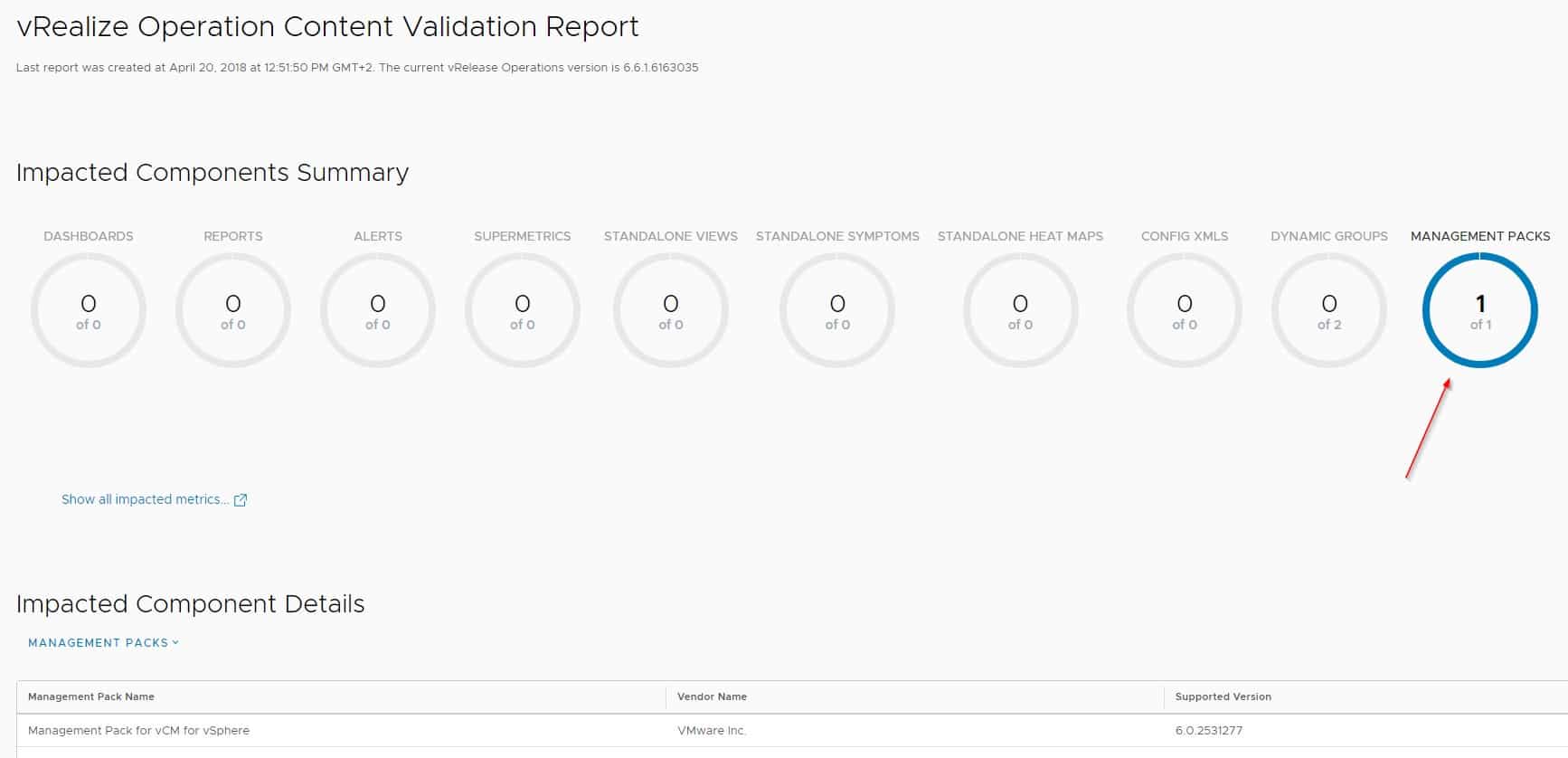
- After updating/removing the affected components, if any were found, you can confidently upgrade to vRealize Operations 6.7.
Upgrading to vRealize Operations Manager 6.7
This part is a two-step process. You need to install the OS component first of the appliance. Once the OS component part is ready you need to install the Application component of the appliance. Both PAK files can be downloaded from the MyVMware site.
Procedure OS Component:
- Before starting the upgrade, ensure you verified the affected content mentioned in the vRealize Operation Content Validation report.
- Backup you vROps cluster.
- To start with the upgrade select Software Update (1) link. Select install a software update (2) and browse to the downloaded OS PAK file.
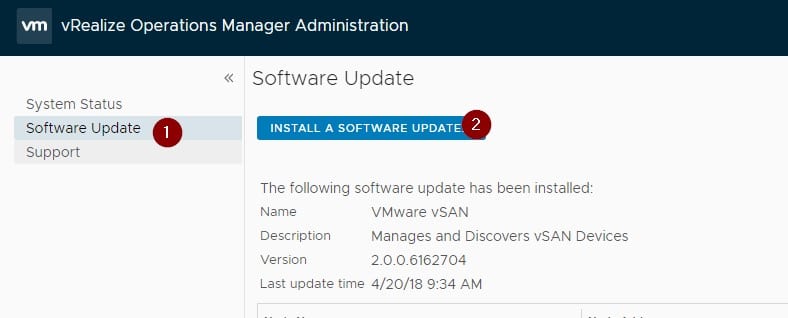
- Upload (1) the OS PAK file and follow the steps to install the OS PAK file.
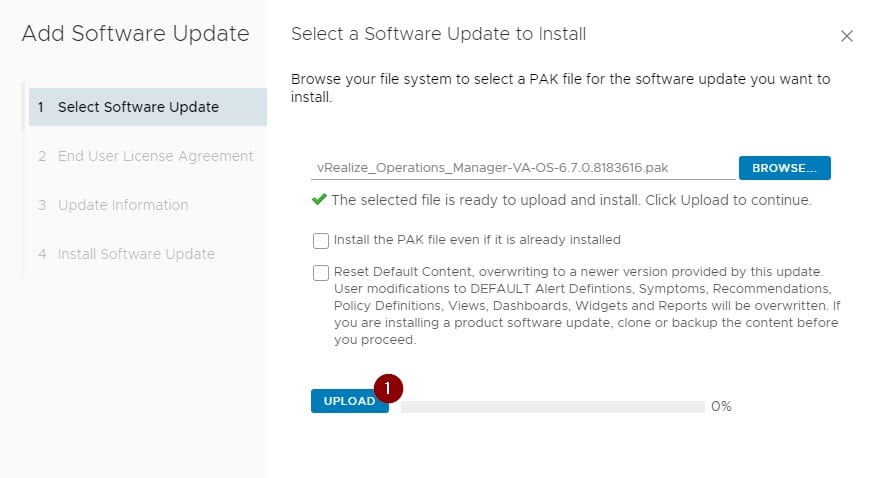
- Keep an eye on the installation progress.
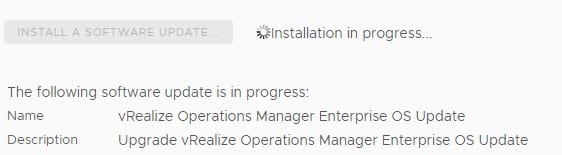
Once the OS upgrade portion is complete you see that the status is completed on all your nodes in the cluster.

Procedure Application Component:
- Select the Software Update (1) link. Select install a software update (2) and browse to the downloaded Application PAK file.
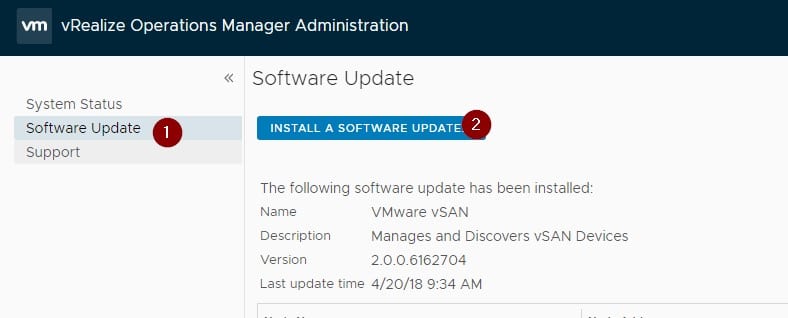
- Upgrading to vROps 6.7, resets out-of-the-box content as part of the software upgrade process even if the Reset Default Content button is unchecked during the upgrade. There are several new components with version 6.7 that will replace older versions of components such as dashboards and widgets. Clone or backup the content before upgrading to vROps 6.7.
- Upload (1) the Application PAK file and follow the steps to install the Application PAK file.
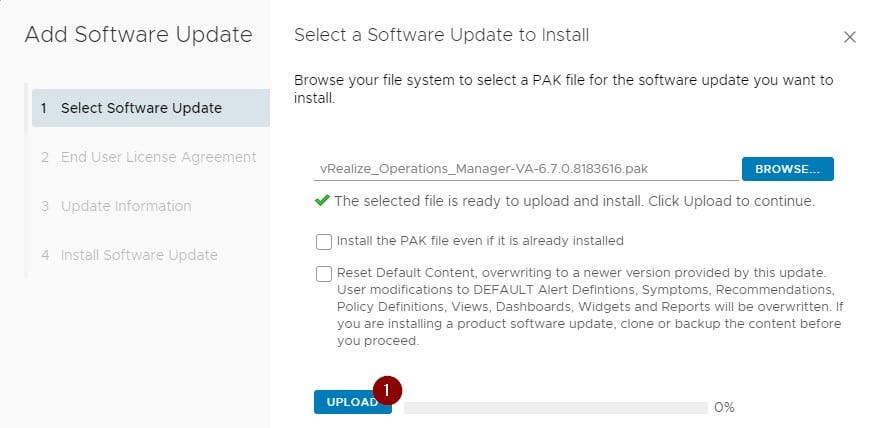
- Keep an eye on the installation progress.
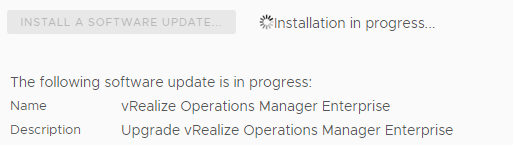
Once the Application upgrade portion is complete you see that the status is completed on all your nodes in the cluster.

- You can now login to the main web UI of vROps 6.7 (https://yourvrops/ui)
- You will represented with the new quick start page and have completed the upgrade.
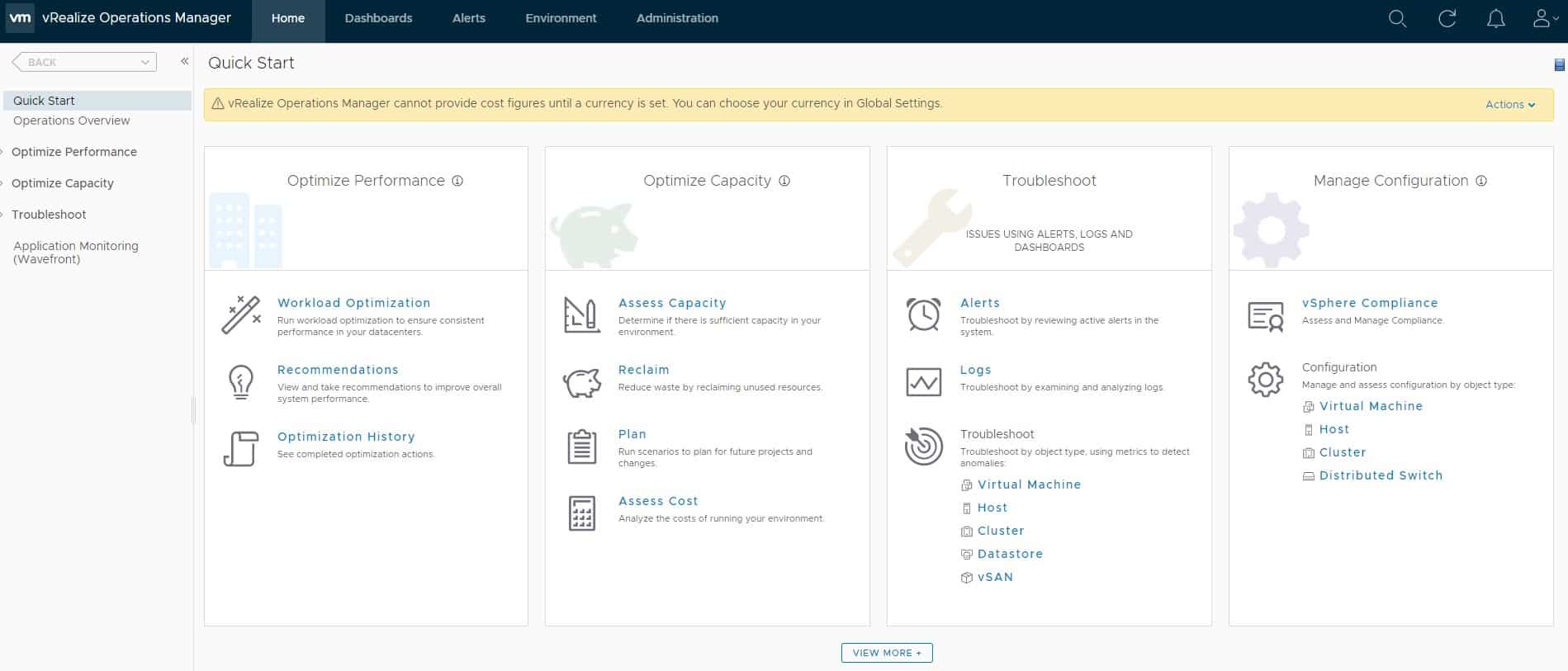
Note: This upgrade process has been tested from vROps 6.6 to 6.7 in a one node cluster (only Master node)
Need help with upgrading vROps or you want more information about the above blog don't hesitate to contact us here.