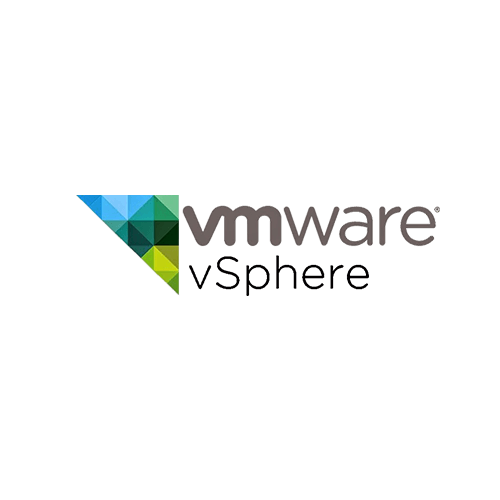Some time ago I wrote a blog what’s new in Horizon 7.6. With this release, NVIDIA GRID vGPU vMotion is now supported! NVIDIA vGPU vMotion allows IT admins to distribute the workloads evenly among the hosts, enables server software upgrades without any downtime or loss of data. With NVIDIA vGPU vMotion, IT admins can really deliver high availability.
With NVIDIA GPUs IT admins can run multiple types of workloads. maximize data center utilization, improving productivity and reducing costs. When a VM goes idle, IT can consolidate the remaining VMs by live migrating them to a different host. Then they can use the original host to run other workloads, like HPC and deep learning, at night. I recently updated our VDI lab environment to try this awesome new feature. I’ll explain how I updated our environment, some tips and of course a demo video!
NVIDIA GRID vGPU vMotion prerequisites
- vSphere 6.7 U1
- NVIDIA GRID 7.0 drivers installed on vSphere and the Guest OS
- Horizon 7.6
Lab Environment Overview
vSphere
- 2 vSAN 6.5 U1 node cluster, with the vSAN witness appliance and vCenter running on a separate cluster.
- CPU E5-2630 v4 @ 2,2 GHz (2,8 GHz or higher is recommended but it’s a lab 🙂 )
- RAM 320 GB
- vGPU NVIDIA GRID M10
VDI
- Horizon 7.5 Full Clone Desktop Pool
- 2 vCPU
- 8 GB RAM
- vGPU Profile M10_8q
Update process
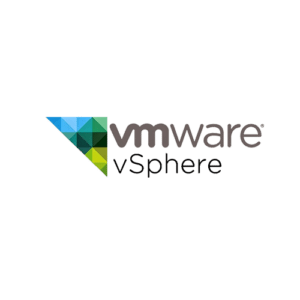
vSphere
vCenter Server Appliance:
- Downloaded the vCenter Server Appliance 6.7 U1 ISO and attached it to the vCenter CD-ROM drive.
- Logged into the vCenter Appliance Management Interface https://appliance-IP-address:5480. Check for updates from CD-ROM.
- Let the update install and rebooted the vCenter Server Appliance
- Removed the CD-ROM drive
- Enabled the vgpu.hotmigrate.enabled VSCA advanced setting with the vSphere GUI.
Tip: You can also enable this setting with PowerCLI (source: virtuallyghetto.com)
Get-AdvancedSetting -Entity $global:DefaultVIServer -Name
vgpu.hotmigrate.enabled | Set-AdvancedSetting -Value $true -Confirm:$false
vSAN Nodes and vSAN Witness Appliance:
You can patch and upgrade the vSAN Witness Appliance like any other vSphere host.
- Downloaded the vSphere 6.7 U1 ISO and uploaded it to the VCSA Update Manager
- Added the vSphere 6.7 U1 ISO to VSCA Update Manager and created a new baseline vSphere 6.7 U1
- Remediated the vSAN Nodes and the vSAN Witness Appliance
- Upgraded the vSAN disk format to version 7
Horizon
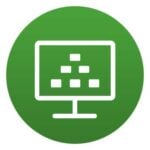
Connection Server
- Downloaded the Horizon Connection Server 7.6 installer
- Did an in-place upgrade from Horizon 7.5 to Horizon 7.6
VDI
- Converted my Windows 10 template to a VM
- Downloaded the Horizon 7.6 Agent
- Did an in-place upgrade of the Horizon Agent 7.5 to Horizon Agent 7.6
NVIDIA GRID
vSan Nodes
- Downloaded the NVIDIA GRID 7 drivers for vSphere
- Added the NVIDIA GRID drivers to VCSA Update Manager and created a new baseline NVIDIA GRID 7
- Remediated the vSAN Nodes
VDI
- Downloaded the NVIDIA GRID 7 drivers for Windows 10
- Installed the drivers on my Windows 10 master VM
- Shutdown the Windows 10 master VM
- Converted the Windows 10 master VM back to a template
- Removed my old Full Clone desktops and Horizon recreated them based on the updated template.
Demo
vMotion was announced with vCenter Server 1.0 back in 2003 and it felt like magic. Now I have that magic feeling once again with NVIDIA vGPU vMotion on vSphere 6.7 U1. I Recorded the vGPU vMotion while I was doing a 3D Rendering test from NVDIA. Recording the vGPU vMotion was like taking a rollercoaster ride! Check it out!
[youtube https://www.youtube.com/watch?v=QwMMPp23ZXQ?feature=oembed&w=1200&h=675]
The post NVIDIA GRID 7 VGPU vMotion put to the test! appeared first on MaartenCaus EUC Blog.
The original article was posted on: maartencaus.be