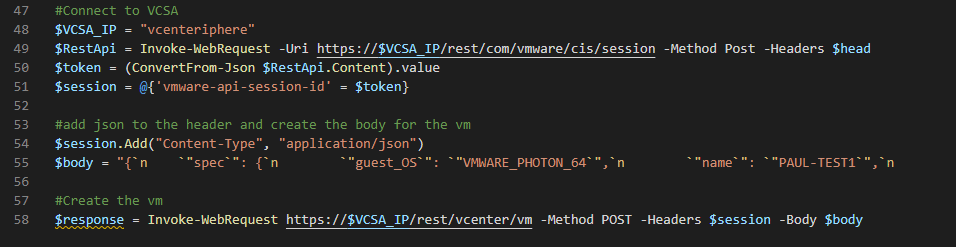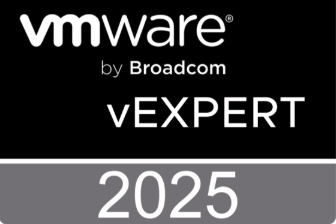I ran into an issue with my homelab where i tried to run some simple restmethods with powershell but offcourse my homelab does not have decent certificates (why should i even bother :)) So i tried to find a workaround and found this simple piece of code:
add-type @"
using System.Net;
using System.Security.Cryptography.X509Certificates;
public class TrustAllCertsPolicy : ICertificatePolicy {
public bool CheckValidationResult(
ServicePoint srvPoint, X509Certificate certificate,
WebRequest request, int certificateProblem) {
return true;
}
}
"@
[System.Net.ServicePointManager]::CertificatePolicy = New-Object TrustAllCertsPolicyAfter reading through all of this information i found the last link here the most usefull. If you want to make a connection to vcenter you need a token and after that setup a session. I did this with the goal of creating a VM in my homelab. First according to Aventis (see resources i used in the bottom of this post) i made a masterkey and saved my encrypted password :
$KeyFile = "C:ScriptsMasterKey.key"
$PasswordFile = "C:ScriptsVC-Password.txt"
$Key = New-Object Byte[] 32
[Security.Cryptography.RNGCryptoServiceProvider]::Create().GetBytes($Key)
$Key | out-file $KeyFile
#Enter your username & Password when prompt and save the password you enter to $passwordfile
(get-credential).Password | ConvertFrom-SecureString -key (get-content $KeyFile) | set-content $PasswordFileNow we use the masterkey and password file to make a connection and create my vm (igoring the self signed cert in a different way in this script):
$KeyFile = "C:ScriptsMasterKey.key"
$PasswordFile = "C:ScriptsVC-Password.txt"
$Password = Get-Content $PasswordFile | ConvertTo-SecureString -Key (Get-Content $KeyFile)
$UserName = "[email protected]"
$credential = New-Object System.Management.Automation.PsCredential($UserName,$Password)
#Generate Auth
$auth = [System.Convert]::ToBase64String([System.Text.Encoding]::UTF8.GetBytes($Credential.UserName+':'+$Credential.GetNetworkCredential().Password))
$head = @{
'Authorization' = "Basic $auth"
}
#Ignore SelfSign Cert
if (-not ([System.Management.Automation.PSTypeName]'ServerCertificateValidationCallback').Type)
{
$certCallback = @"
using System;
using System.Net;
using System.Net.Security;
using System.Security.Cryptography.X509Certificates;
public class ServerCertificateValidationCallback
{
public static void Ignore()
{
if(ServicePointManager.ServerCertificateValidationCallback ==null)
{
ServicePointManager.ServerCertificateValidationCallback +=
delegate
(
Object obj,
X509Certificate certificate,
X509Chain chain,
SslPolicyErrors errors
)
{
return true;
};
}
}
}
"@
Add-Type $certCallback
}
[ServerCertificateValidationCallback]::Ignore()
#Connect to VCSA
$VCSA_IP = "vcenteriphere"
$RestApi = Invoke-WebRequest -Uri https://$VCSA_IP/rest/com/vmware/cis/session -Method Post -Headers $head
$token = (ConvertFrom-Json $RestApi.Content).value
$session = @{'vmware-api-session-id' = $token}
#add json to the header and create the body for the vm
$session.Add("Content-Type", "application/json")
$body = "{`n `"spec`": {`n `"guest_OS`": `"VMWARE_PHOTON_64`",`n `"name`": `"PAUL-TEST1`",`n `"placement`" : {`n `"datastore`": `"datastore-57`",`n `"folder`": `"group-v21`",`n `"resource_pool`": `"resgroup-53`"`n }`n }`n}"
#Create the vm
$response = Invoke-WebRequest https://$VCSA_IP/rest/vcenter/vm -Method POST -Headers $session -Body $bodyI hope this helps to understand REST API a bit better when using powershell as your language.
The resources i used to get all this together :
https://developer.vmware.com/apis/vsphere-automation/latest/
https://blogs.vmware.com/code/2017/02/02/getting-started-vsphere-automation-sdk-rest/
The original article was posted on: www.hollebollevsan.nl