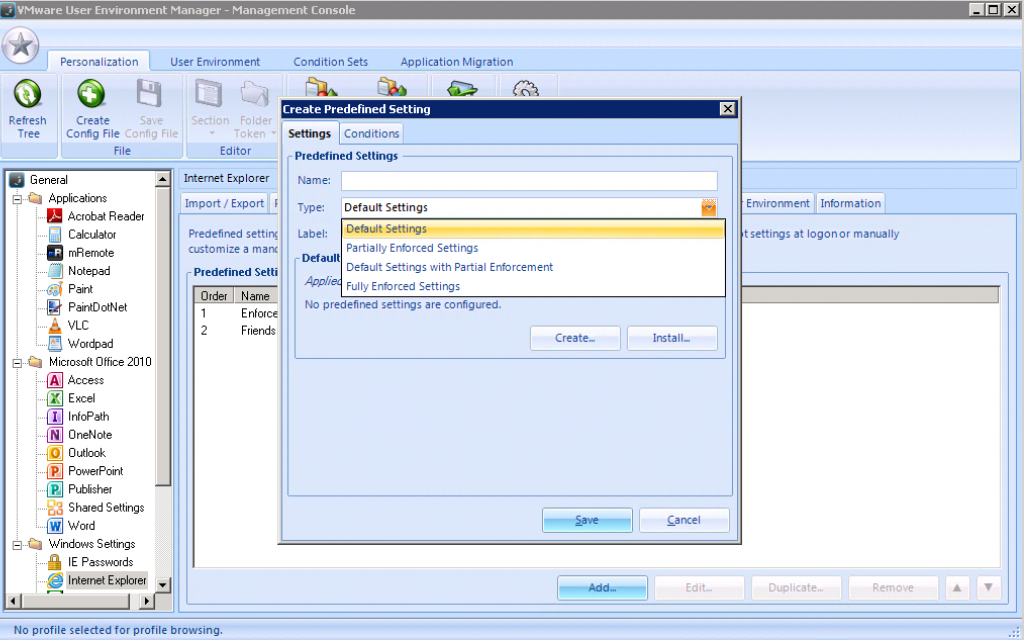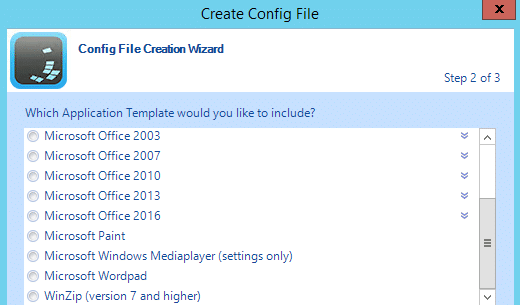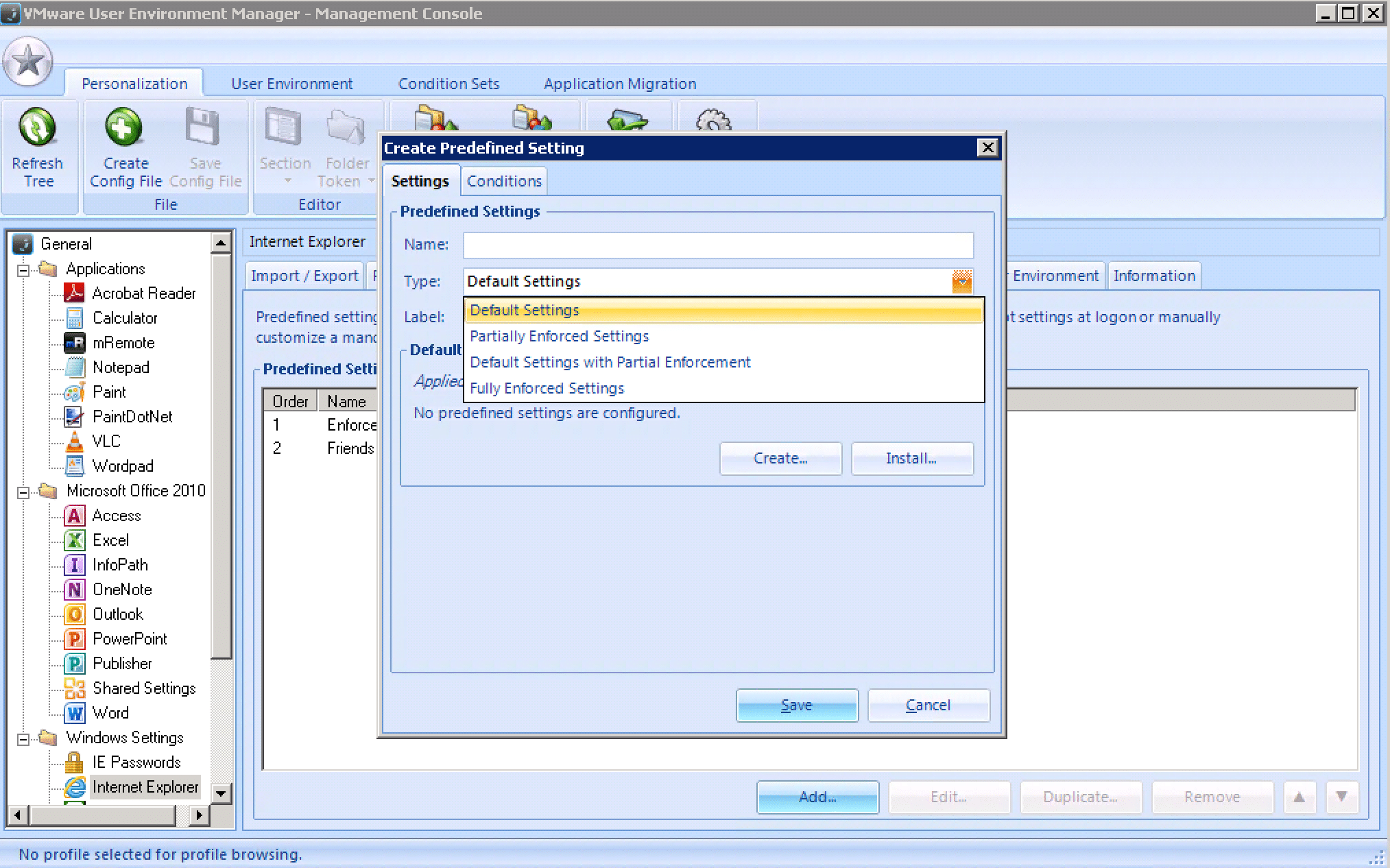In a previous post I wrote about what’s new with Horizon 7.6. With the release of Horizon 7.6 VMware announced a new version of User Environment Manager (UEM) 9.5 as well. In this post I’ll explain what’s new in UEM 9.5 and some tips and tricks. Let’s dive in!
What’s new with UEM 9.5
Configuration Templates
User Environment Manager has a lot off configuration templates Out of the box. First of all Microsoft Office, Windows Common settings, VLC media player and many more.
If the configuration template for a certain application is not available you have 3 options:
- Create a costum configuration template
- Create a configuration template with UEM Application Profiler
- Download it from VMware UEM Community website
Finally in UEM 9.5 you can import common application configuration templates right from the console. The console connects to the VMware UEM Commnutiy website where the templates are hosted. For this to work you need a free my VMWare account. You can create an account here.
Bug Fixes
In Prior versions there was sometimes an inconvenience with USB-Redirection and Horizon Smart Policies. When you create a Horizon Smart Policy in UEM, the setting you select for USB redirection might have no effect. Therefore the following USB redirection settings might apply instead.
- Always disabled when using Horizon Agent 7.4 or 7.5
- Always enabled when using Horizon Agent 7.3
However, this issue is resolved in UEM 9.5 release, if you also upgrade the Horizon Agent to the latest version.
For more information check out the release notes.
UEM 9.5 Tips and Tricks
Mandatory Profile
With the introduction of Windows 10 Microsoft releases a new version of it’s operating system every 6 months. These version updates are major releases with a lot of new features and improvements. Due to the frequent updates, it’s difficult for Horizon Administrators to manage there mandatory profiles.
Instead of creating a mandatory profile based on a reference profile. You can use the default user profile and personalize the active setup with UEM. User Environment Manager has a built in active setup configuration template. At first login the active setup is created, and at logoff it’s exported with UEM. The second login UEM imports the active setup from the users personalization.
As a result the second and future logon durations are similar to that of a mandatory profile.
Licensing
If UEM is part of your Horizon bundle, you may also use it to manage your physical desktops or zero client environment. As a result you can centrally manage your physical – and virtual desktops from the same console. Even more, your users can have the same experience on a VDI as on a physical desktop!
Predefined Settings
You can configure Predefined settings for Applications and Windows settings.
So you can configure an application that always runs with the same settings.
You can create predefined settings for a Flex configuration file by adding files and registry information
manually.
Furthermore, you can create predefined settings for a Flex configuration file when you use the User Environment Manager Application Profiler.
There are 4 types of predefined settings:
- Default Settings only apply if no user profile archive exists.
- Partially Enforced Settings apply after the user profile archive loads.
- Default Settings with Partial Enforcement. The Default settings apply, if no user profile archive exists. Then the user profile
archive loads, and finally the Partially Enforced Settings apply. - Fully Enforced Settings apply always.
For more information about the UEM Application Profiler check out the VMware End User Computing blog.
Debugging
Environment Variables
Built-in Windows environment variables are dynamically created upon user logon.
So these variables can be referenced for automation and scripting purposes by User Environment Manager
administrators.
Built-in variable list:
- %UEMConfigshare% contains the path to the UEM Configiruation share.
– E.g. fileservershareFlexconfigprodgeneral - %UEMSessionID% contains the Windows Session ID. It determines which RDS user session is in use.
- %UEMScripts% contains the path to the UEM Script directory. You need to create the Script directory manually.
– E.g. fileservershareFlexconfigprodgeneralflexrepositoryScripts
Sample usage:
[youtube https://www.youtube.com/watch?v=TtffOhNRRcU?feature=oembed&w=1200&h=675]
For more information about UEM check out the VMware User Environment Video Series.
The post What’s new with UEM 9.5 + Tips and tricks! appeared first on MaartenCaus EUC Blog.
The original article was posted on: maartencaus.be