With the JMP infrastructure all set, the time has come to configure JMP in the Management Console. Because JMP is made to manage all components within one interface, the settings and assignment pages are integrated in the Horizon View Management Console.
- Start a browser session to the Horizon View Management Console.
- Select the JMP settings button and click Add JMP Server.
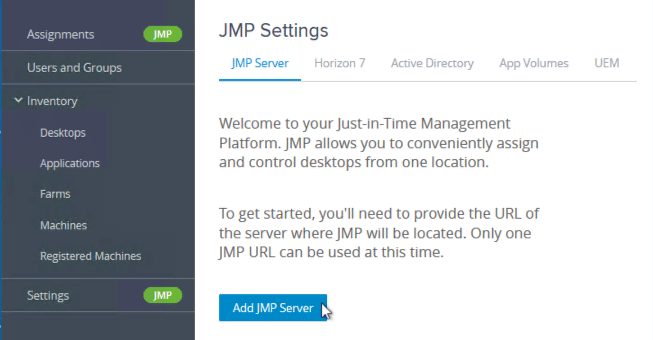
- Enter the https adress of the JMP server and click Save.
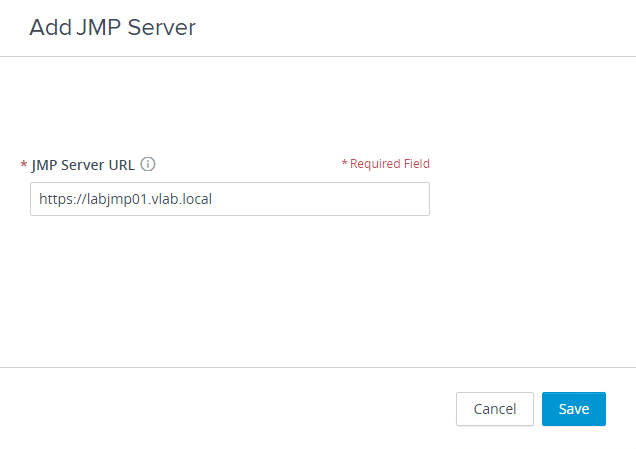
- When all signs are green, the JMP server is validated!

- Click Horizon, enter the required fields and click Save.

- Click Active Directory, enter the required fields and click Save.
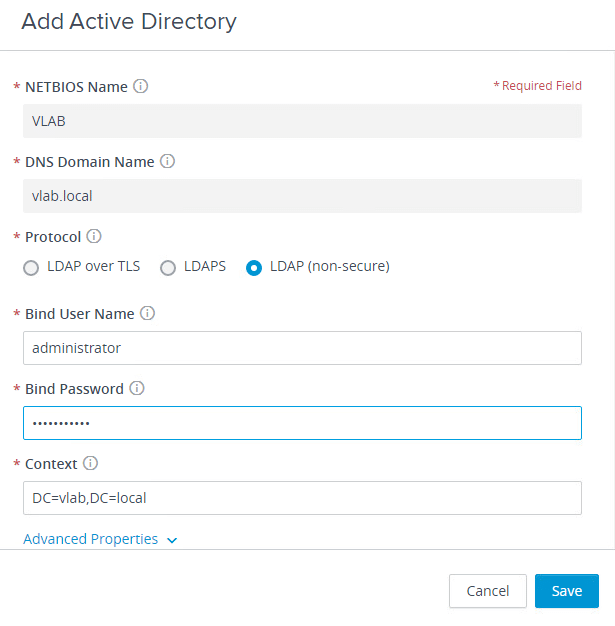
- Click App Volumes, enter the required fields and click Save.
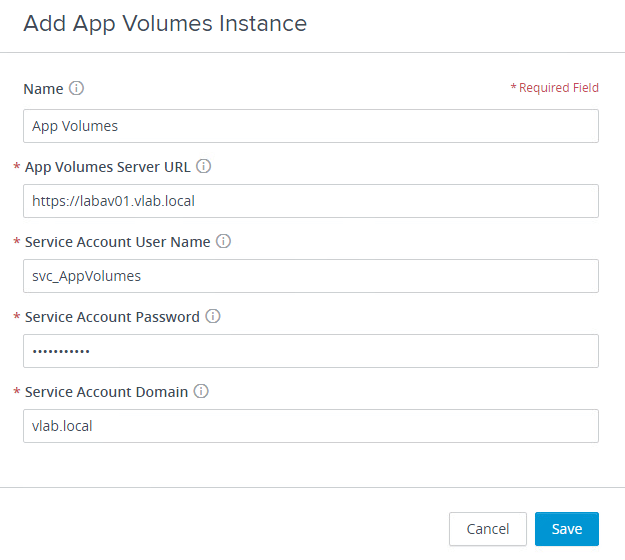
- Click UEM, enter the required fields and click Save.
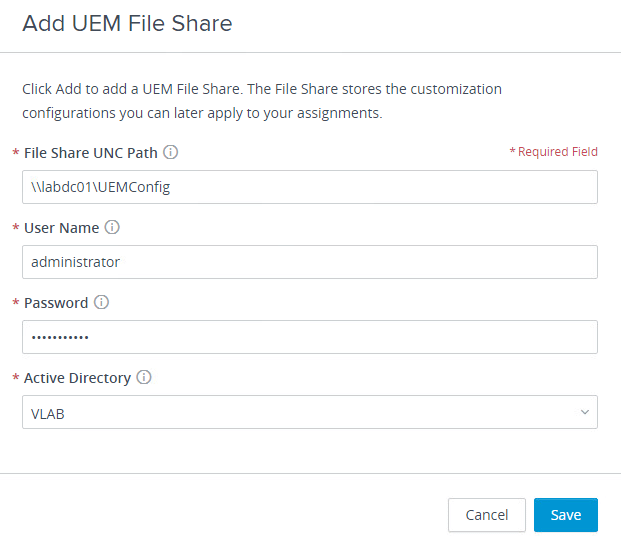
The JMP server is now fully configured! In the next part I’ll explain how JMP assignments work.
JMP: Installing and Configuring – Part One
JMP: Installing and Configuring – Part two
JMP: Installing and Configuring – Part three
JMP: Installing and Configuring – Part four
JMP: Installing and Configuring – Part five
Het bericht JMP: Installing and Configuring – Part four verscheen voor het eerst op Age Roskam.
The original article was posted on: ageroskam.nl




